How to Create and Retrieve Draft Orders
How often do you find yourself being pulled in multiple directions throughout the day? You start a task, but then the phone rings or an important email comes through, and before you know it, you forget where you left off. With draft orders, customers can access orders they began placing but were unable to complete in one sitting, saving them time and eliminating unnecessary stress.
A draft order is created whenever an item is added to your cart. But, to guarantee a draft order can be retrieved at a later time, the ordering customer must be signed in to their account.
How to Create a Draft Order as a Customer
- Sign in to your account
- Add menu item(s) to cart
- Voila! Your draft order has been created
At this point, your draft order can be completed as normal, or you can retrieve it at a later time – even if you sign out of the system before returning.
How to Retrieve Draft Orders as a Customer
- Sign in to your account
- Click “Account”
- Select “Manage and Repeat Orders”
- From here, you can review all draft orders to edit, complete, or cancel as needed
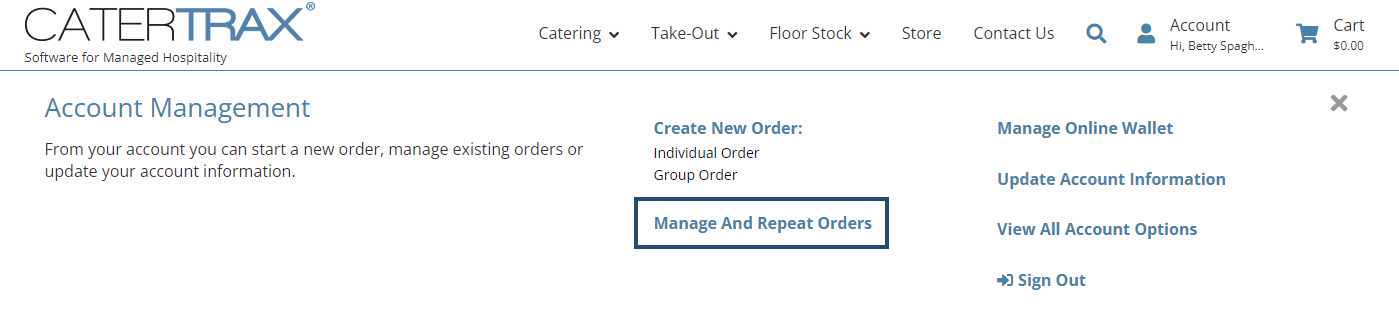
How to Create Multiple Draft Orders
- Sign in to your account
- Add menu item(s) to cart
- Click on the cart and select “Save Order and Exit”
- When prompted, select “Save and Exit” to confirm
Note: Choosing this option will clear the current cart and save all items that had been added to the cart as a draft order
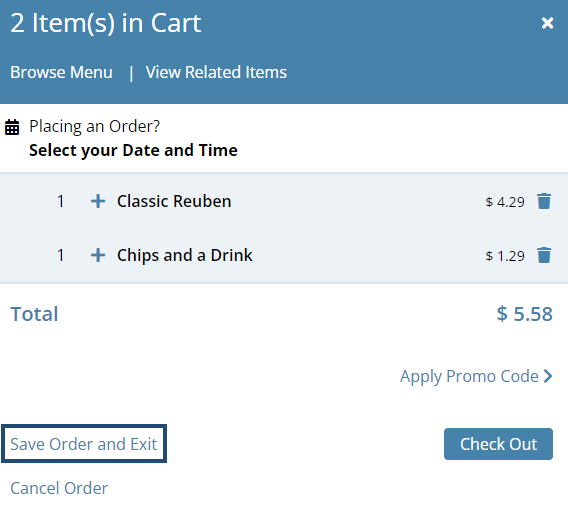
For more information on the latest CaterTrax platform updates, please click here.
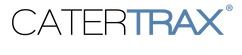

December 7, 2023 @ 4:16 am
It’s a pleasure to visit your site for the first time, and I have to tell that the caliber of the material you provide really impresses me.
May 20, 2024 @ 4:53 am
Creating and retrieving draft orders is a crucial part of managing orders in e-commerce, especially for platforms like Shopify
August 14, 2024 @ 12:51 am
I’m very glad you told me about this article because I think it’s fantastic. That’s just what I was expecting to find, and I genuinely hope you will keep sharing such great content in the future.
September 4, 2024 @ 7:55 am
Great guide on creating and retrieving draft orders! The step-by-step instructions were clear and straightforward, making the process easy to follow. I particularly appreciated the tips on managing draft orders effectively. This will definitely streamline our workflow. Thanks for the useful insights!
September 12, 2024 @ 9:25 pm
Continue the excellent efforts, After reading a few articles on this website, I have come to the conclusion that your blog is highly engaging and contains a valuable collection of superb information.
October 1, 2024 @ 10:40 am
This is one of the best articles I have ever read on this blog. Thank you for sharing very interesting information.
October 1, 2024 @ 10:45 am
I’ve been following your blog for a while and I have to say that this is one of my favorite posts yet.
October 26, 2024 @ 10:13 am
Great insights! Appreciate your thorough research and practical tips.
November 19, 2024 @ 3:03 am
Thank you for sharing this information, it’s very useful and just what my family needs!
November 20, 2024 @ 10:33 pm
brings unforgettable moments of excitement.
December 25, 2024 @ 9:23 pm
THIS! Thank you my friend, very simply broken down and explained
January 7, 2025 @ 9:40 pm
This article is great, and I’m happy that you informed me about it. That is just the kind of information I was hoping to locate, and I really hope you maintain publishing high-quality articles like these.
March 6, 2025 @ 12:01 am
This is a great resource for customers.
June 17, 2025 @ 5:46 am
Ah, this is handy! I always get interrupted when I’m trying to order. Glad to know I can save my cart and come back later without losing everything. Makes life a little easier, for sure!